We’ve been hard at work at GainPlus providing some extra functionality to our award winning Totem Leave Management software. Following user feedback we now cover the following:
How many hours a day?
Firstly, we’ve rejigged our database backend so that we now handle times by the hour! Previously we handled full days, half days and quarter days but some of our companies using Totem (you know who you are!) requested the ability to handle leave by the hour, and so this release brings it to you. To deliver these changes, we’ve had to update lots of screens and reports, but now it’s done, and it’s awesome!
Your users will see these changes when they apply for leave. They can select a specific time for leave and they can then choose the starting time and the number of hours requested.
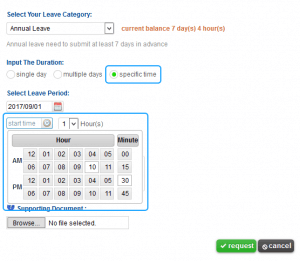
Users will also see the new display in their leave balance table, which now shows days and hours.
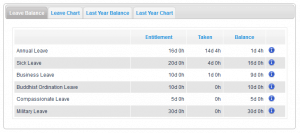
Organisation Charts
We’ve included the ability to display organisation charts under the Employees menu option. The idea is that these charts provide overview to senior management to readily view the structure of departments and also to allow HR managers to quickly see any orphaned staff who don’t have a manager assigned! We may bring extra functionality to this area in future, so don’t forget to give us your feedback.
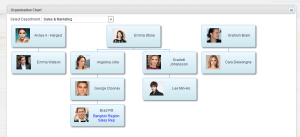
Two Tier Leave Approval
For those of you that have a multi level approval structure, we’ve now got you covered.
HR Admins can choose whether the company requires this, and if needed the setting can be managed at the user settings level. When inputting the approval manager, a second level leave approver can be turned on, and if selected this will default to the first leave approver’s manager, but the system will allow any staff member to be selected. A picture being better than a thousand words, so this is what it looks like:
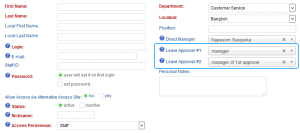
When checking status of a leave application, the table displays progress:
 Next to the leave approver’s name is a status light, with four possibilities, green to indicate approved, amber to indicate still pending with the leave approver, white, not yet available to the approver (for instance when the first approver has yet to process it) and finally red, if the application has been rejected.
Next to the leave approver’s name is a status light, with four possibilities, green to indicate approved, amber to indicate still pending with the leave approver, white, not yet available to the approver (for instance when the first approver has yet to process it) and finally red, if the application has been rejected.
Leave applicants can see this display in their history, and will receive mail notification on approval. If the approval process is delayed beyond the specified period (the default is 3 days) an email notification is sent to the HR admin.
A final note, this process when selected is not either / or, but is sequential, ie first, then second.
Blackout Periods
Some employers have a requirement to restrict staff from taking leave during specified periods, for instance, perhaps the accounting department may want to limit staff leave during their busy period at the end of a month, or hotels may want to limit leave over the new year’s break when they expect to be ultra busy. In most cases all that is required is toremind to staff when one of the restricted periods is in place. How does this work? Well firstly a manager would request the HR Admin to set up a blackout period by providing details of the date(s) and the staff affected (individuals or departments).
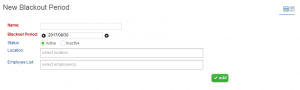
After this information has been updated to the system it will be shown at the time an employee is applying for leave during a “blackout” period:
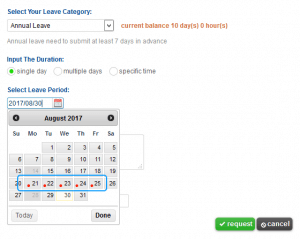
Two notes:
- The calendar display will only show for staff affected
- The existence of a blackout period does not prevent staff from applying for leave, there may be good reasons why leave is needed, however at that point, the employee is aware of the “blackout” period, and ultimately a request for leave will always require the approval or otherwise of the employee’s manager.
The system calendar also shows these “blackout” periods.
Recording Time off in Lieu, or Compensation Time
Many industries allow staff to accrue time off when they have worked beyond their scheduled hours or have worked on a public holiday or other time off periods.
Totem now allows admins to simply import these times and store the periods against a particular defined leave type.
The import process is simple and involves two steps. Firstly a spreadsheet is generated for the type of leave and the department, and then the system generates a spreadsheet containing staff names and information – English / Thai names; Staff ID; and department; and then 7 columns headed by a date allow the timekeeper to fill in the information either for a particular day or a for a full week or a part of a week. After updating, the spreadsheet is re-imported to Totem.
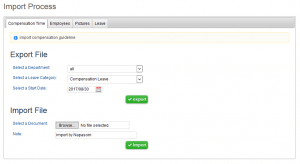
The text box for the Note takes free form information and will display in the user history details against the changes once they have been approved by the respective manager.
Approval. There are two ways that the imported data can be approved by a manager. Firstly, after import has been completed, an email is sent to the manager indicating details of the imported leave and from this mail, a manager can approve or reject the leave.
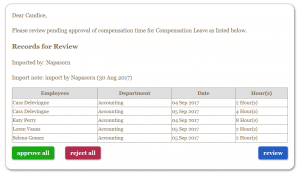
Note that by managing by email, there is no granularity of approval – all records are either approved or rejected. However, a manager may decide to handle the approvals via their browser. Under the menu item Compensation Leave any pending approvals can be approved or rejected on a line by line basis:
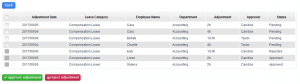
Reports
Well, apart from updating a lot of reports, we’ve added some new reports as well. Here is a capture of a new report showing hours:

We also have the following new reports:
- Department Report
- Location Report
- Access Permission Report
- Leave Profile Report
We encourage you all to run all of these reports and see your data in PDF, Excel or Word format.
Other Import Processes
It is now possible import staff photographs by the HR Admin (if allowed by HR, the user can update their own photos but remember that if staff upload avatars instead of photos, this may not be useful for management purposes). Photographs can be in JPG or PNG format and should use the StaffID of the employee followed by the file extension as the name of each file eg S1234.png
As HR may find it easier to import staff details from a spreadsheet or update leave history by a spreadsheet we’ve provided for these activities too. All of these are accessed under the Settings Menu.
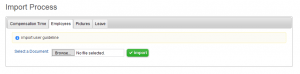
Adding Staff to Groups
We’ve simplified the way staff can be added or transferred between the various groupings: Departments; Locations; Access Permissions and Leave Profiles. Simplifying this will help with the initial setup, as well as changes during an employees normal employment cycle.
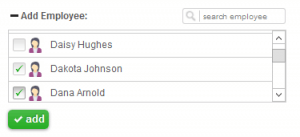
Approval Results
Finally, for the leave approvers amongst you, we’ve provided some more confirmation clarity when you approve or reject mail from emails. In the past, clicking on approve opened a browser window and a small message was displayed on the login page. Well we’ve changed that and we now display more information with more clarity regarding the process:
The Leave Request Approval:
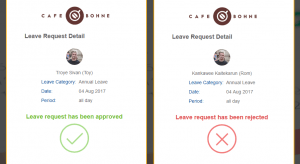
Compensation Time approval
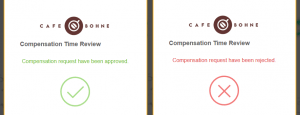
Mobile App
We’ve added some extra functionality to the web app (Android iOS and Windows phone) so that now a manager can go to the My History menu (now changed to just History) and by clicking on the drop down menu, see a list of subordinates, select any one of them, and the application will show the leave history of that employee. Neat eh?
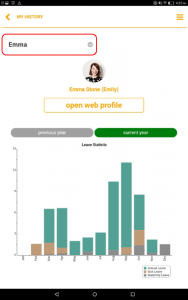
Well that’s it for this month’s changes. Were expecting a few more changes during October, and if you would like to see something we’re not doing, drop us a line at [email-obfuscate email=”totem@gainplus.asia”] and we’ll get back to you. We’d love to hear from you. From now until the end of the year our team’s focus will be on delivering our exciting Payroll module which we believe will be a major contribution to how small, medium and large companies in Thailand will simplify their payroll processes and get extensive graphic and analytical reporting along with it.


