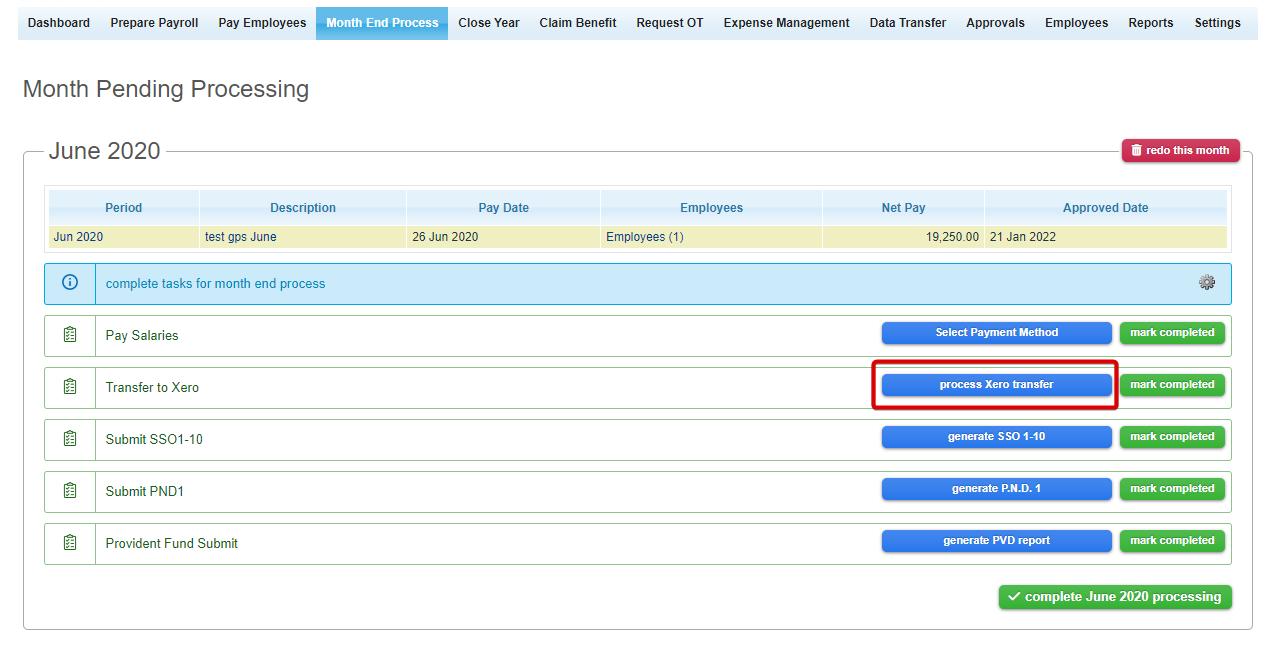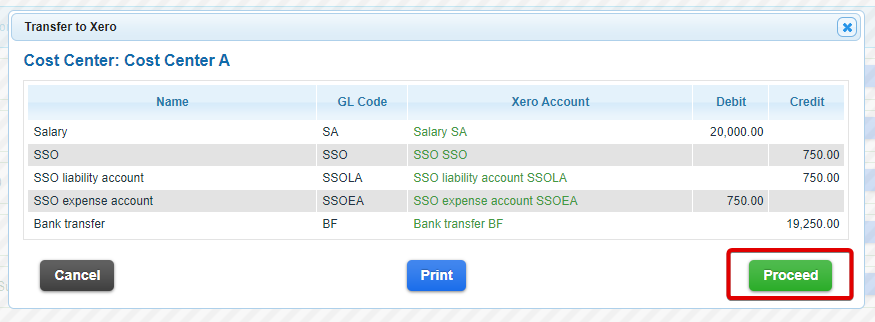#1 Create application on Xero
Add integration from Developer Center
https://developer.xero.com
Click [new app] button and fill in the form.

App Name: Totem Integration
Integration Type: WEB app
Company or Application URL: https://YOUR-COMPANY-NAME.gainplus.asia
Redirect URI: https://YOUR-COMPANY-NAME.gainplus.asia/payroll/index.phpmod=settings&view=plugin&plugin_key=xero
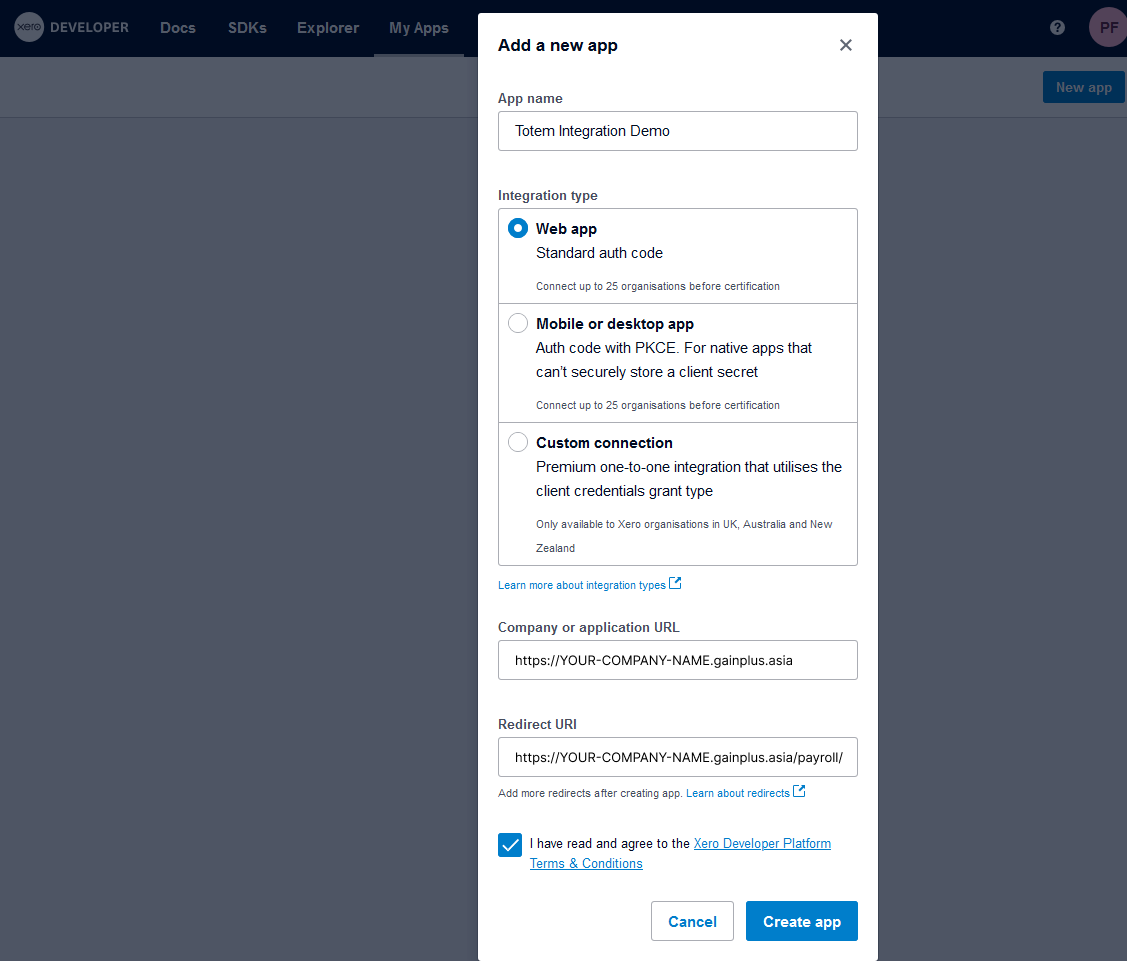
#2 Generate secret
Now from application details go to Configuration and Generate a secret.
You will need secret with Client id to setup the integration on Totem.
Copy secret once you generate it otherwise it wont be available.
This step will conclude setup on Xero.
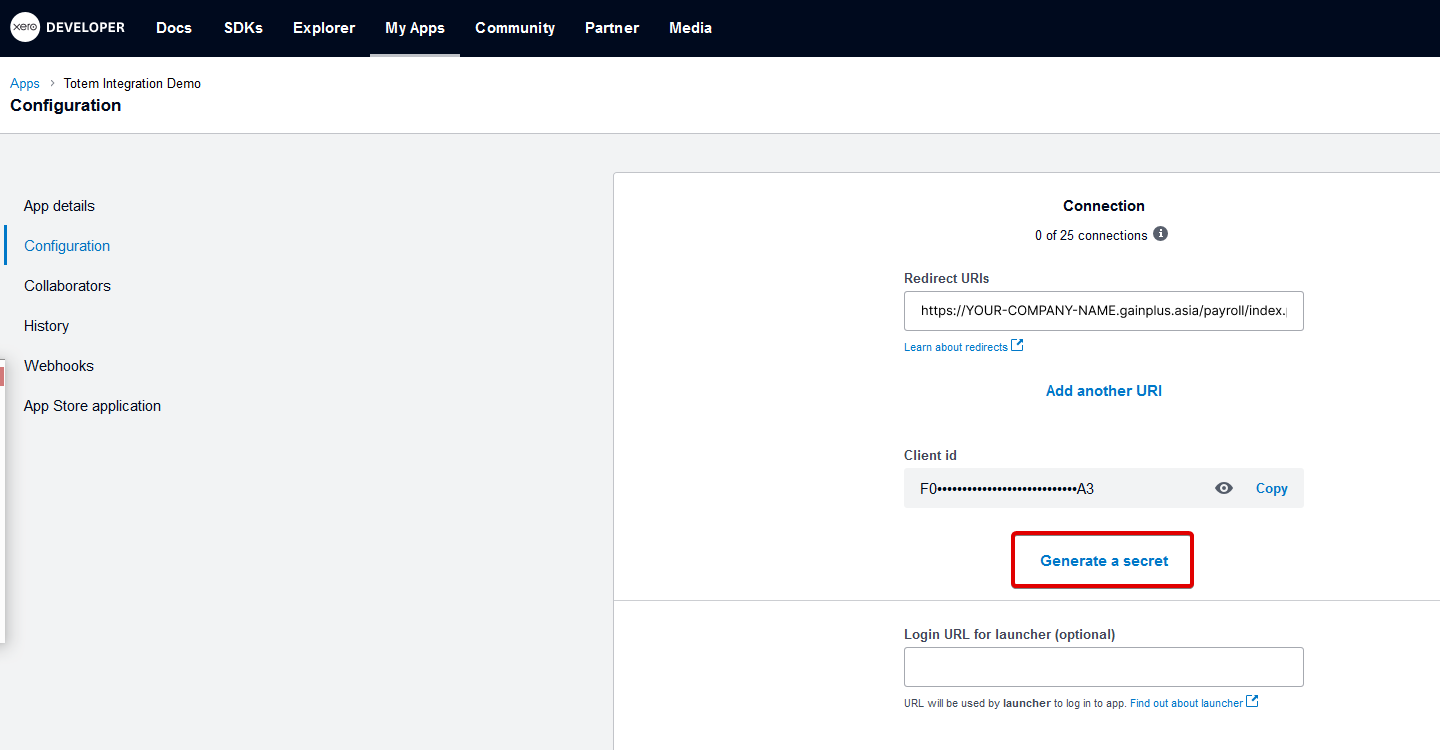
#3 Connecting Totem to Xero
Go to Plugin management screen from Totem Settings.
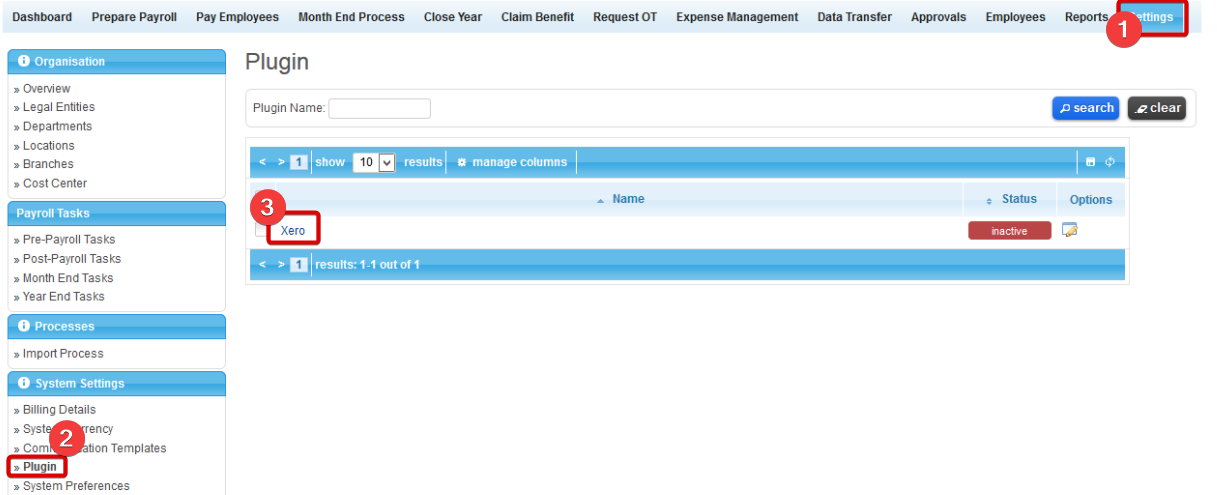
Enter Client ID and Secret previously defined on Xero and click [establish link] button.
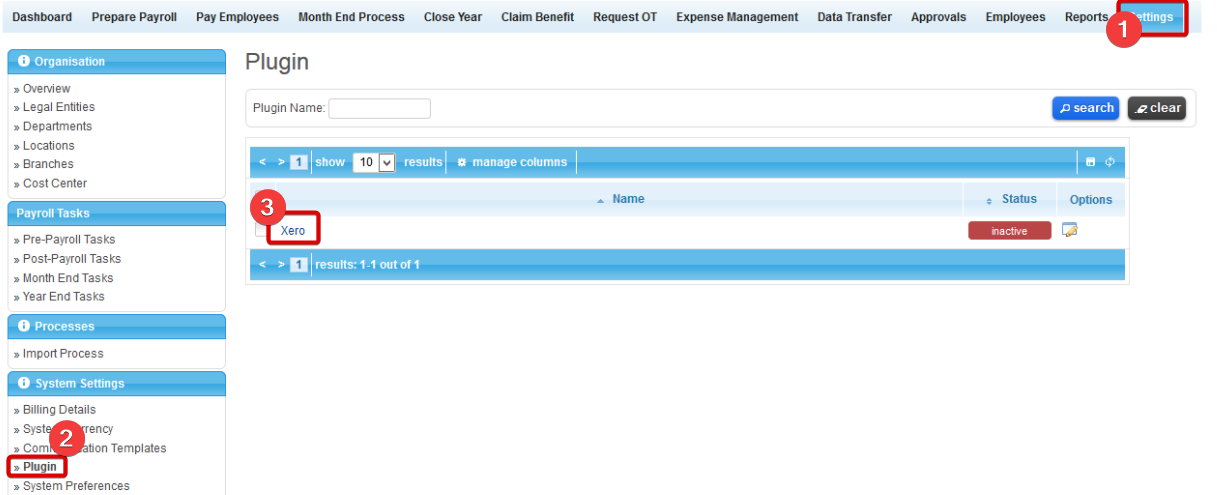
You will then be prompted be Xero to confirm of the requested permissions.
Note if you are using Xero to manage multiple entities with your account, you will be asked to select which entity you would like to connect.
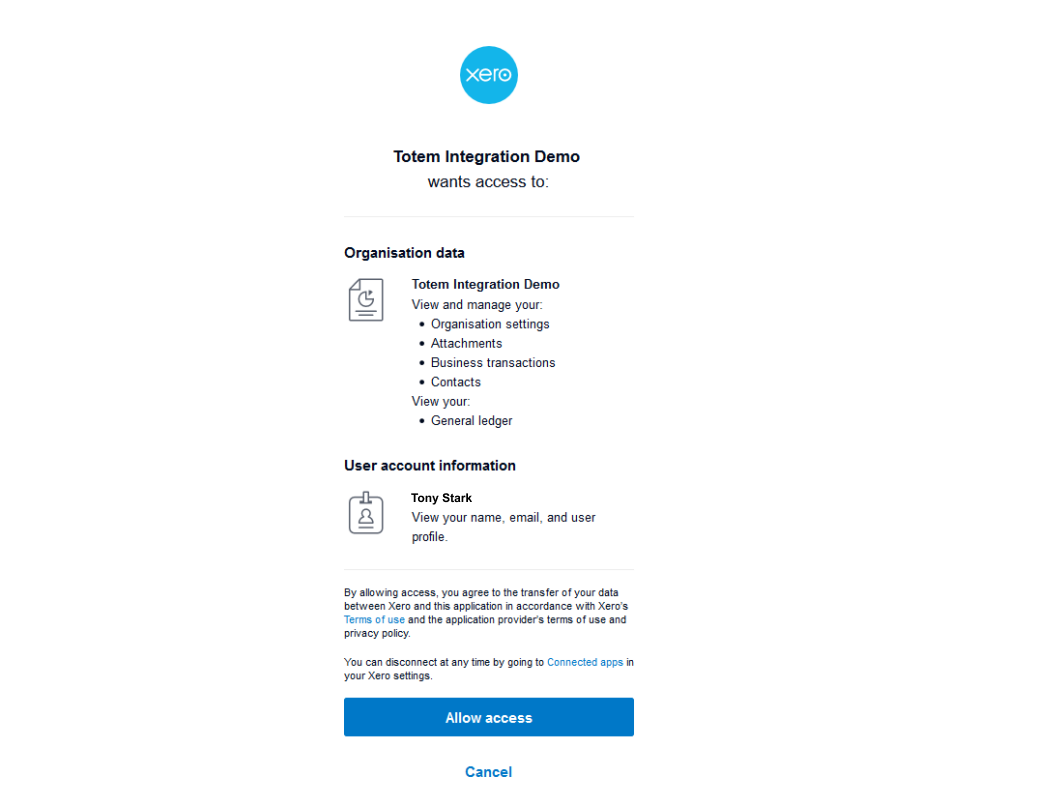
Once accounts are connected system will display connection details (highlighted below) and list of accounts matching your cost center setup.
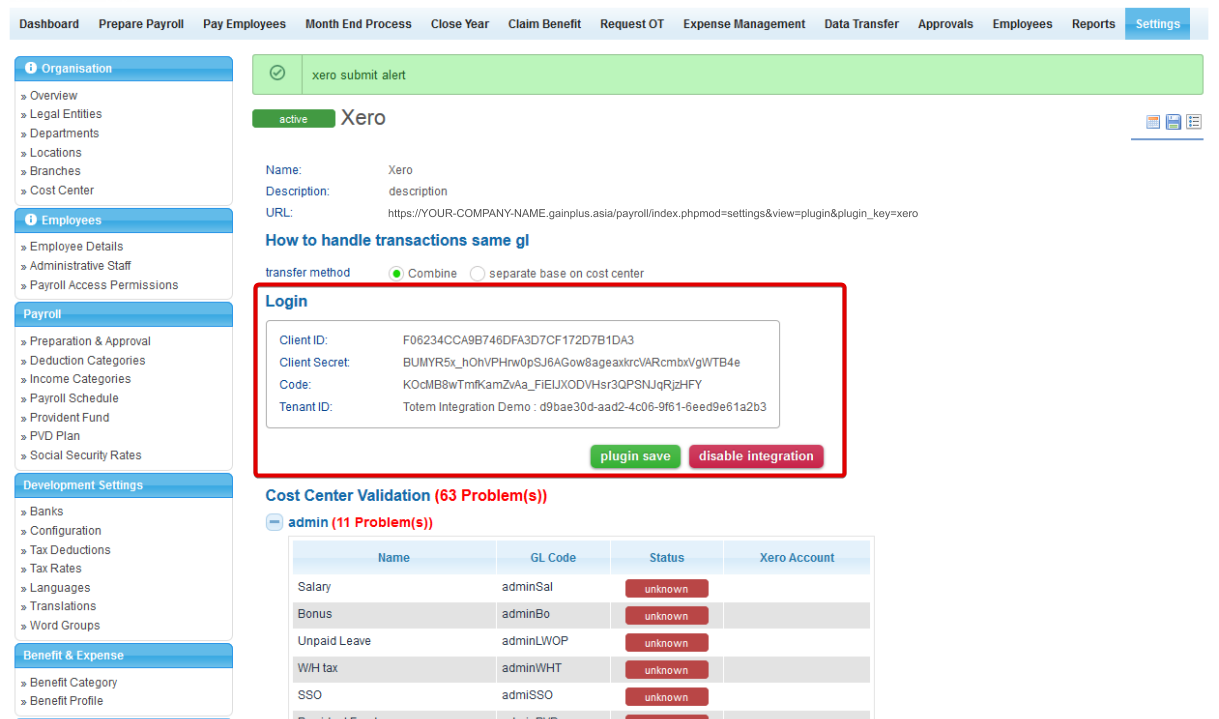
In order to verify/create accounts run the review process by clicking [recheck accounts] button on the bottom of this screen. That will confirm existence of accounts with matching code on Xero and show name of the Xero account as confirmation.
In case where account does not exists on Xero you can rectify this and rerun this process.
If you do not use particular accounts it wont be required to set it up on Xero.
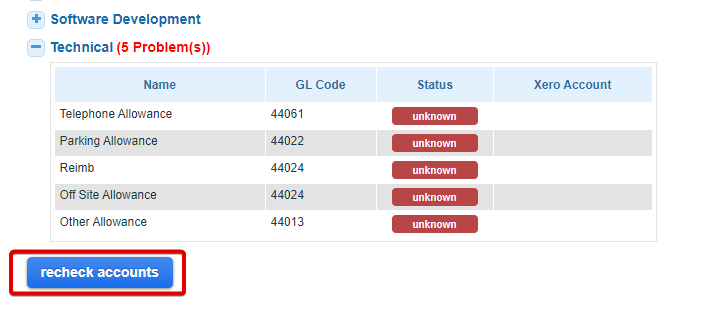
That will then allow you to transfer monthly journals directly from Totem to Xero.